How to Create an Account
Relevant video:
Before editing MusicBrainz, you must create an account.
Step 1: Find the account creation page
Click "Create Account" on the upper right corner of the main MusicBrainz website to go to the account creation page.
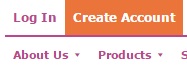
The account creation page has a simple form for you to create your account:
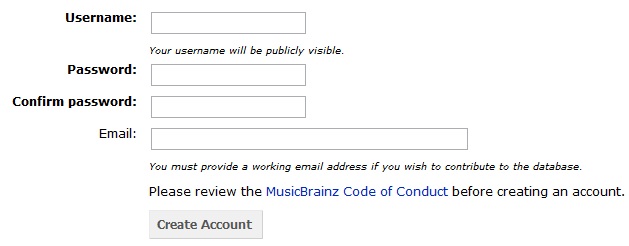
Step 2: Enter your information
Enter your desired username and password, and an email address. By default, an email will be sent you if another editor has left notes and comments about your edits, so please choose an email address that you will actually check! We also recommend that you check out the Code of Conduct before starting editing. Submit your credentials after you are done by pressing on the "Create Account" button.
Step 3: Verify your email address
We will send you a verification email after you have submitted the account creation form. The verification email looks something like this:
This is a verification email for your MusicBrainz account. Please click on the link below to verify your email address:
Click on the link to verify your account. If you do not receive this email and it is not in your spam folder, email us about this at support@musicbrainz.org, and we'll try to find out what went wrong.
If you check your profile page on MusicBrainz now, you'll see that you have a verified email address, with the time of verification. By default, only you can see this email address on your profile page:

Congratulations, you're now registered!
Extra steps
Understand new users
You might have noticed that your profile page shows that you are a "new user". Other than serving as a way for experienced editors to find your edits and hopefully provide some guidance, that also means that you won't be able to opt out of the banner letting you know that edit notes have been left for your edits. Please do make sure you do check those notes, since taking other editors' comments into account is what makes our community voting system work! Other than that, all MusicBrainz editing and voting functionality is available to you from the start. You will be upgraded to a normal user once you have 10 accepted edits after two weeks from the time of registration.
Edit your profile
You can edit your profile to publicize more information about you, like your country of residence, your age, or the languages you speak. The last one is particularly useful. For example, allowing other users to know that your level of French is basic to none allows them to know what to expect when you make some mistakes when adding a French album (and they'll probably just fix it themselves instead of nitpicking). But none of this information is mandatory; share only what you're comfortable with sharing.
We do not currently support user avatars, after dropping Gravatar for its privacy risks. We might add a way to display user avatars again in the future, but for now, profile pictures are not a thing.
Remember that what you have just created is not an artist page, but a user profile. To add an actual artist to MusicBrainz, check out How to Add an Artist! For other basic ways of contributing new data, see How to Add Relationships and How to Add a Release, or check any of the other how-to links from the navigation box.
| How-To Pages | |
|---|---|
| Introductory Guides | Beginners' Guide · Creating an Account · Editing · Voting · Writing Edit Notes |
| Basic How-Tos | Adding an Artist · Adding Relationships · Using the Relationship Editor · Using Artist Credits · Adding a Release · Works · Events · Places · Series · Instruments · Areas |
| Specific How-Tos | Merging Releases · Merging Recordings · Removing Entities · Adding Cover Art · Identifying Labels · Splitting Artists · Adding Standalone Recordings · Adding Disc IDs · Cancelling Edits · Searching for Edits · Reporting a User · Reporting an Issue · Working with AcoustIDs · Tagging Files with Picard |